BMW ICOM A2/A3 Firmware Update Guide | Professional Upgrade to V1.40.05 Version
Is your BMW ICOM A2/A3 device running on old firmware version and experiencing issues with ISTA-D/ISTA-P software? With this comprehensive guide, you can safely upgrade your device to the latest V1.40.05 firmware version.
Professional Upgrade Guide to V1.40.05 Version
Identifying Firmware Update Need
Does Your ICOM Device Need an Update?
Red LEDs and Firmware Failure Detection
Remote Firmware Update Support
This firmware update process can also be performed safely with remote support. Our professional technical team can update your device via remote access.
warning Important Note
Latest V1.40.05 firmware support is required for 2025Ver BMW ICOM Rheingold ISTA-D ISTA-P software version.
Initial Check Step - Current Firmware Version Detection
Which ICOM Model is Supported?
BMW ICOM A2 - SP168-BA
Excellent Version - RecommendedMost stable and secure update support
BMW ICOM A2 - SP168-B / SP168
Wi-Fi and Standard VersionsAll supported A2 models
BMW ICOM A1 - SP101-B
A1 SeriesCompatible update for A1 model
Downloading Firmware Files
BMW ICOM V1.40.05 Firmware Package
Required firmware files for update process:
Pre-Update Preparation Process
Control Panel → Network and Internet → Network Connections
Right click on Ethernet connection → Properties
Internet Protocol Version 4 (TCP/IPv4) → Properties
Check "Obtain IP address automatically" option
Connect your ICOM device to a secure power source:
- Recommended: Use 12V adapter
- Alternative: Connect directly to BMW vehicle (vehicle battery must be charged)
- Ensure power connection is stable
- Connect ICOM A2/A3 device to your computer with LAN cable
- Use quality LAN cable (Cat5e or Cat6)
- Check that device power LED is on
Web Interface Access and Update
Access web interface using IP address appropriate for your model type:
Excellent Version (SP168-BA)
URL: http://169.254.33.45:60080/
Username: root
Password: NZY1150263
Other Versions (SP168-B/SP168/SP101-B)
URL: http://169.254.92.38:60080/
Username: root
Password: NZY1150263
Click on "Update Firmware" tab
Check current firmware version information
Select "ICOM-BootImage-01-25-02.bin" with "Browse"
Set image type as "SYSTEM"
"Send File" → Give "Yes" confirmation
After "System image update successful" again "Update Firmware"
Select "ICOM-ApplicationImage-01-40-05.bin" file
Set image type as "APPLICATION"
"Send File" → Give second confirmation
- After update completes, click "Restart" button
- Device will restart and LEDs will return to normal color
- Check via "Home" → "Update Firmware"
Checking Update Success
What Should Be Seen After Successful Update
Frequently Asked Questions
How long does the update process take?
System image takes 2-3 minutes, application image takes 5-10 minutes, total 10-15 minutes.
Which browser should I use?
Use only Internet Explorer. Other browsers may cause problems with web interface.
Will my settings be lost after update?
No, firmware update only affects system software. User settings are preserved.
I can't access web interface, what should I do?
Set network settings to obtain IP automatically. Temporarily disable firewall and try a different LAN cable.
I'm getting error during update?
Check file size and name. Test your internet connection. Restart device and try again.
ICOM LED is continuously red?
This is normal during update. LED returns to normal after process completes.
What are the advantages of V1.40.05 version?
Provides more stable connection, enhanced diagnostic features and full compatibility with 2015.11V ISTA software.
Can I revert to old firmware version?
Yes, if you have old firmware files, you can revert with the same process.
Is there a difference between A1 and A2 models?
Firmware update process is the same, only IP addresses may differ.
Professional Tips
Backup
Note down current firmware version
Power Control
Use laptops with charger connected
Time Plan
Allocate 30 minutes for the process
Security
Temporarily disable antivirus
Our BMW Diagnostic Solutions
BMW ICOM A3 Device
Original BMW diagnostic device. Fully compatible with ISTA-D, ISTA-P and E-Sys software.
- Support up to 2024 Model Year
- All BMW, MINI, Rolls-Royce models
- Advanced diagnostics and programming
- V1.40.05 firmware support
ISTA-D/ISTA-P Software Installation
Professional BMW ISTA-D, ISTA-P and E-Sys software installation service.
- Current software versions
- Remote installation support
- License and activation
- Firmware update included
Our BMW Software Installation Services
BMW ISTA, ISTA-P, E-Sys, HU Manager, ETKA Software Installations
All BMW software installations are performed smoothly by Auto Ideal. Please contact us to get software installation service with our professional technical team.
ISTA-D (BLP/SDP)
BMW ISTA-D Diagnostic fault detection software. Comprehensive fault detection and system analysis in all BMW models.
ISTA-P (Expert Mode)
BMW ISTA-P Programming software operations. Expert Mode open, ECU programming and configuration.
BMW KSD
BMW Dealer catalog and expert rating control system. Service documentation and procedures.
BMW ETK
BMW Parts Catalog software. Current part information, diagrams and assembly instructions.
Diagnostic Coding Tools
INPA, Tool32, WinKFP, NCSExpert, EDIABAS, SP-Daten. Complete diagnostic coding software package.
E-sys & LauncherPro
Advanced coding software and hidden feature activation. Advanced programming for BMW F series.
HU Service Manager
Service maintenance information update program. Updates history records and manages service intervals.
BMW ICOM Software Update
Device firmware update and software compatibility checks
Remote Installation Support
Secure remote access installation service with TeamViewer
License & Activation
Original software licenses and full activation included
Professional BMW Diagnostic Solutions
Complete diagnostic and programming solutions for your BMW vehicles. Professional service with original ICOM A2/A3 devices and current software.
Conclusion
You can safely upgrade your BMW ICOM A2/A3 device to V1.40.05 firmware version with this guide. If you follow the correct steps, your device will be ready to work with the latest features.
Remember: Network settings and power connection usage is critically important. If you are not sure about any step, it is recommended to stop the process and get technical support.





-75x75.jpg)





-75x75w.png)




-75x75w.jpg)


-75x75w.jpg)






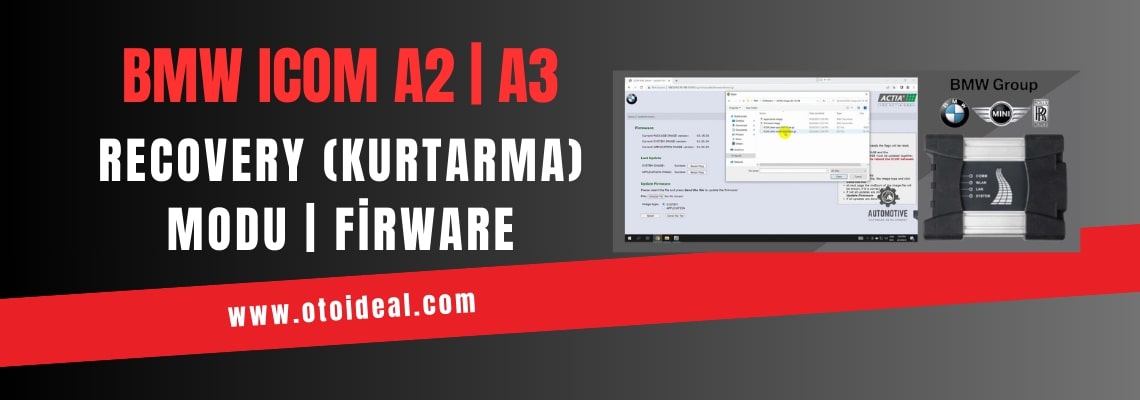



Leave a Comment